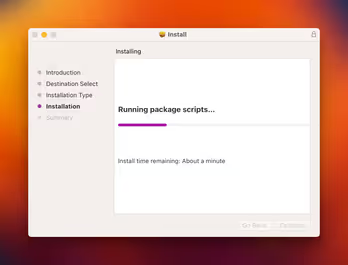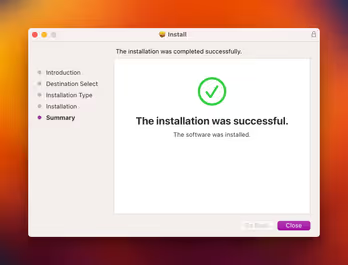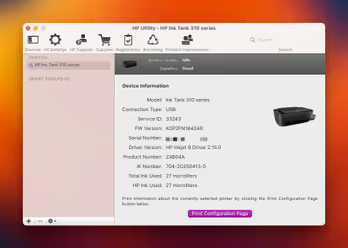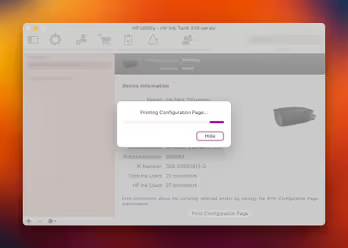Apple Silicon
Apple Silicon chips (M1, M2, M3, and their variants) represent a significant shift in Mac architecture, moving from Intel (x86_64) to ARM64. While this brings performance and efficiency gains, it can sometimes create compatibility hurdles, especially with older peripherals like printers that rely on drivers designed for the previous Intel architecture.
Many users find their trusty older HP printers suddenly incompatible or difficult to set up on their new Apple Silicon Macs. HP has updated drivers for many models, but not all, particularly very old ones.
This guide provides several methods you can try to get your older HP printer (INK TANK 310 series in this post) working on your Apple Silicon Mac.

What You’ll Need
- An Apple Silicon Mac (M chip)
- The original HP driver PKG installer
- Administrator access
Search The Printer Type
Open this Github Gist Link and use your browsers search feature (⌘ + F) to locate the particular table with the respective download link for your printer.
After you found drivers for your printer download with this link
| Driver | Link |
|---|---|
| HP-PRINTER-ESSENTIALS-B-5_14_6 | Download |
| HP-PRINTER-ESSENTIALS-D-4_3_1 | Download |
| HP-PRINTER-ESSENTIALS-D-5_14_6 | Download |
| HP-PRINTER-ESSENTIALS-D-5_4_0 | Download |
| HP-PRINTER-ESSENTIALS-G-5_14_6 | Download |
| HP-PRINTER-ESSENTIALS-G-5_5_0 | Download |
| HP-PRINTER-ESSENTIALS-H-4_8_0 | Download |
| HP-PRINTER-ESSENTIALS-H-5_14_6 | Download |
| HP-PRINTER-ESSENTIALS-K-5_14_6 | Download |
| HP-PRINTER-ESSENTIALS-L-4_3_1 | Download |
| HP-PRINTER-ESSENTIALS-L-5_14_6 | Download |
| HP-PRINTER-ESSENTIALS-R-5_14_6 | Download |
| HP-PRINTER-ESSENTIALS-S-4_4_0 | Download |
| HP-PRINTER-ESSENTIALS-S-4_9_0 | Download |
| HP-PRINTER-ESSENTIALS-S-5_14_8_4 | Download |
| HP-PRINTER-ESSENTIALS-S-5_1_0 | Download |
| HP-PRINTER-ESSENTIALS-SE-5_14_7_19 | Download |
| HP-PRINTER-ESSENTIALS-SE-5_14_8_4 | Download |
| HP-PRINTER-ESSENTIALS-SE-5_15_0_12 | Download |
| HP-PRINTER-ESSENTIALS-SE-5_15_1_15 | Download |
| HP-PRINTER-ESSENTIALS-SE-5_15_2 | Download |
How to install Rosetta
Apple Silicon Macs include Rosetta 2, a translation layer that allows many applications built for Intel Macs to run on M chips. Rosetta 2 is available only for Mac computers with Apple silicon.
-
Make sure that your Mac is connected to the internet.
-
Open any app that needs Rosetta (In this case HP Printer Driver). If the app opens, Rosetta is already installed and working.
-
If Rosetta is not installed, you’re automatically asked to install it.
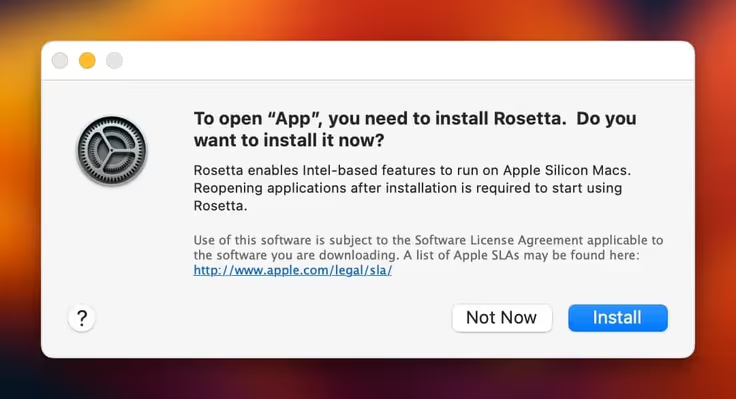
System asked for installing Rosetta 2 -
Click Install, then enter your user name and password to allow installation to proceed. If you click Not Now, you will be asked again the next time you open an app that needs Rosetta.
Installing Driver
- Double-click the downloaded driver installer package (.pkg) and click Continue

Open the PKG installer for the driver - Click install
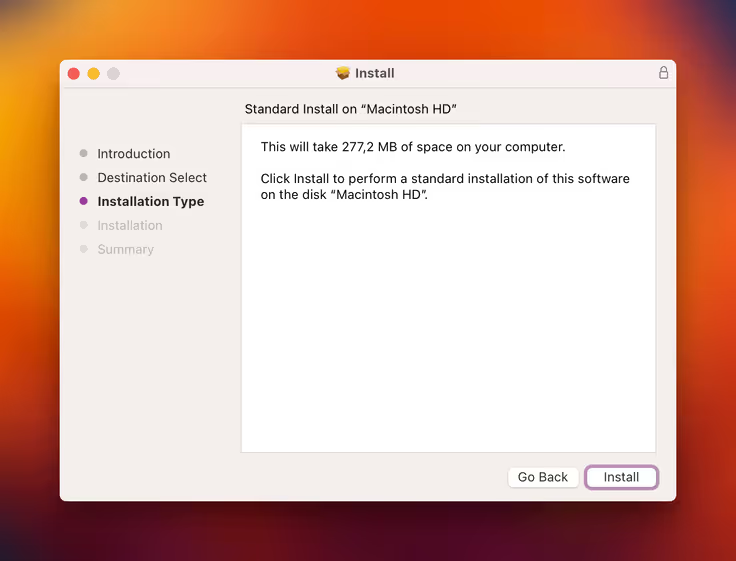
Leave the settings as default and click Continue - Enter your user name and password to allow installation to proceed
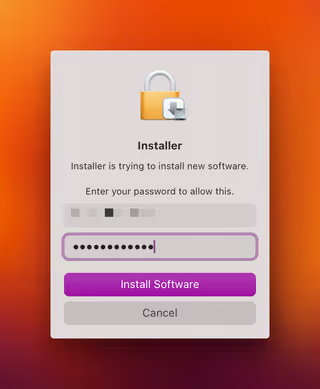
Enter your password to install the driver - Wait until pkg successfully installed
Test Printer
After successfully installing HP driver printer you can print a test page using Print Configuration Page
- Turn on printer
- Open System Settings
- Scroll down and select Printers & Scanners
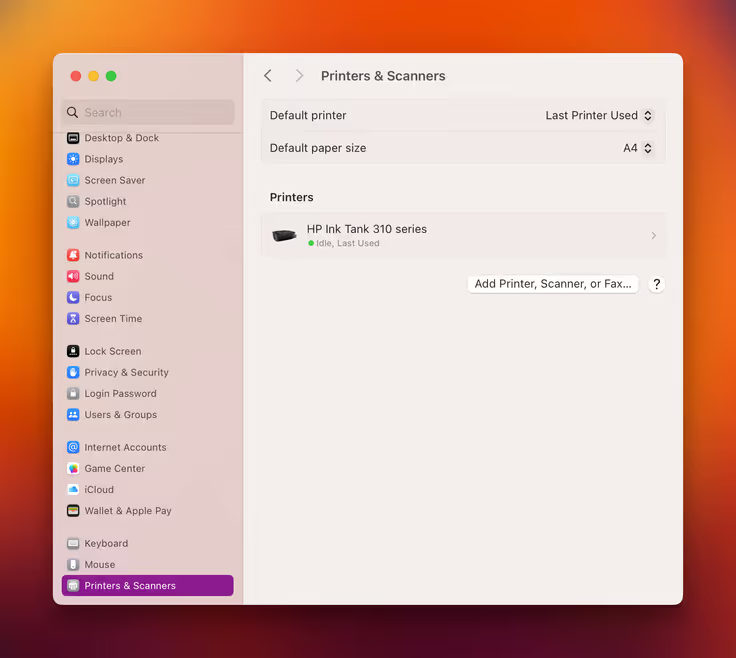
Printer & Scanner settings - Select the printer and click Options & Supplies…
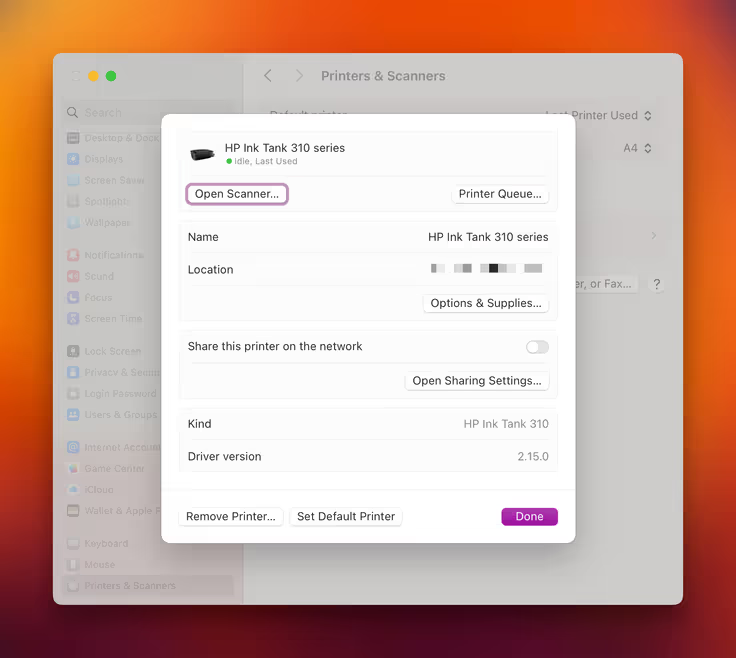
Select the printer and click Options & Supplies... - Go to the Utility tab and click on Open Printer Utility and HP Utility will be opened
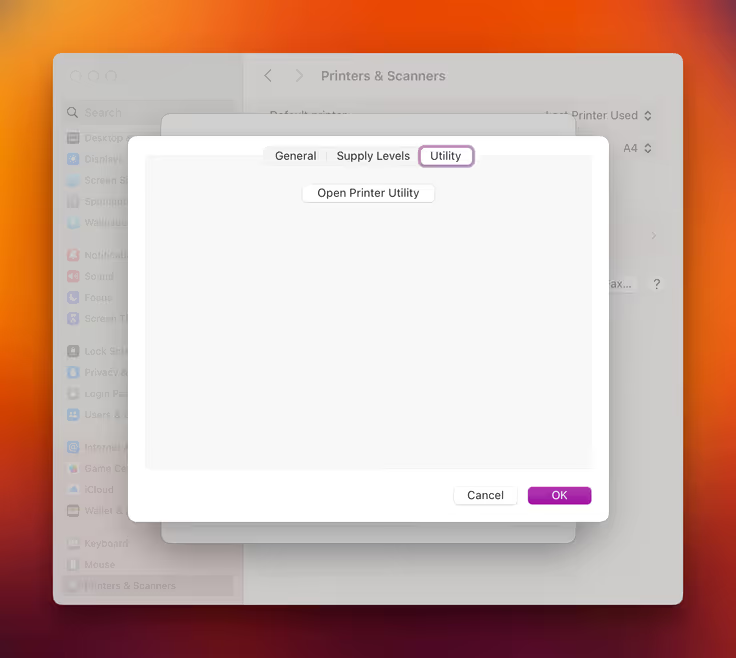
Go to the Utility tab - Click on Print Configuration Page to test print configuration page
Conclusion
Getting older HP printers to work on Apple Silicon Macs can sometimes require experimentation with disabling SIP and allowing system kernel extension which is reducing security. Always start with the official HP Smart app and check for AirPrint support. If those fail, attempting installation via Rosetta 2 is the next logical step. While compatibility isn’t guaranteed for every old model, these methods provide the best chances of reviving your printer on your modern Mac. Good luck!